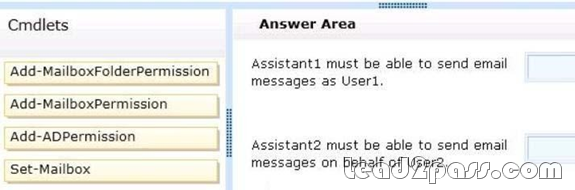Passed Microsoft 70-341 Exam with Pass4sure and Lead2pass PDF & VCE (91-100)
QUESTION 91
Drag and Drop Question
You have an Exchange Server 2013 organization that contains a server named Server1. A user named User1 has an administrative assistant named Assistant1. A user named User2 has an administrative assistant named Assistant2.
You need to configure access to Outlook to meet the following requirements:
– Assistant1 must be able to send email messages as a User1.
– Assistant2 must be able to send email messages on behalf of User2.
Which cmdlets should you use? (To answer, drag the appropriate cmdlets to the correct requirements. Each cmdlet may be used once, more than once, or not at all. You may need to drag the split bar between panes or scroll to view content.)
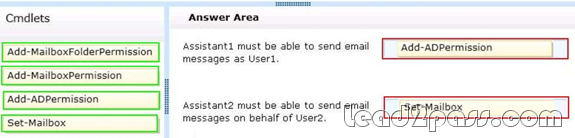
Explanation:
Add-MailboxFolderPermission
Use the Add-MailboxFolderPermission cmdlet to manage folder-level permissions for all folders within a user’s mailbox.
For information about the parameter sets in the Syntax section below, see Syntax. This example assigns permissions for Ed to access Ayla’s Marketing mailbox folder and applies the Owner role to his access of that folder.
Add-MailboxFolderPermission -Identity [email protected]:\Marketing -User [email protected] ?AccessRights Owner
Add-MailboxPermission
Use the Add-MailboxPermission cmdlet to add permissions to a mailbox. This example grants Kevin Kelly full access to Terry Adams’s mailbox.
Note:
The Identity parameter requires the full name of the user to be enclosed in quotation marks ("). Add-MailboxPermission -Identity "Terry Adams" -User KevinKelly -AccessRights FullAccess ?InheritanceType
All
Add-ADPermission
Use the Add-ADPermission cmdlet to add permissions to an Active Directory object. This example grants Send As permissions for Aaron Painter to Terry Adams’s mailbox. Add-ADPermission -Identity "Terry Adams" -User AaronPainter -AccessRights ExtendedRight – ExtendedRights
"Send As" Send As rights is applied to Active directory object.
Set-Mailbox
Use the Set-Mailbox cmdlet to modify the settings of an existing mailbox. You can use this cmdlet for one mailbox at a time. To perform bulk management, you can pipeline the output of various Get- cmdlets (for example, the Get-Mailbox or Get-User cmdlets) and configure several mailboxes in a single-line command.
You can also use the Set-Mailbox cmdlet in scripts.
For information about the parameter sets in the Syntax section below, see Syntax. This example delivers John Woods’s email messages to John’s mailbox and also forwards them to Manuel Oliveira’s ([email protected]) mailbox.
Set-Mailbox -Identity John -DeliverToMailboxAndForward $true -ForwardingSMTPAddress [email protected]
Send on Behalf
The Send on Behalf permission allows a user to send email on behalf of the shared mailbox. For example, if
John logs into the shared mailbox Reception Building 32 and sends an email, it will appear to recipients as being sent by "John on behalf of Reception Building 32". To grant Send on Behalf permissions, you must use the Exchange Management Shell. Use the Set- Mailbox cmdlet with the GrantSendonBehalf parameter.